Microsoft Office 2010 Beta
Ok so I’ve been using Office 2010 for a few weeks now and thought I’d share some of my experiences with it.
To start with – I was running Office 2007 on my all my computers and Outlook on my main work machine was grinding to a halt – so I thought why not try 2010 to see if there are performance improvements to be had (as with Vista –> 7). The short answer? Yes – even in beta form Office 2010 outperforms 2007 on the same system.
So first off – the installation: it took approximately 20-25 minutes for a full install of Office 2010 Professional on Vista (C2D, 4GB RAM and a million crapplications).
Fire up Outlook and the first run took approx 20 minutes (I didn’t make a note of why but I figure it has to work on your OST converting things, as 2007 had to convert categories etc). The time remaining estimate started out saying 25 and sat at 5 seconds for 20 minutes – when will Microsoft just ditch their silly estimates?
The next step is Outlook mailbox optimization – this took about 1 hour. Performance is significantly impacted but you can carry on working while this happens:
The one nice thing about this upgrade was that all settings for all my Office apps came across seamlessly, I didn't have to choose any settings - except for Office Update preferences.
One of the improvements I was hoping for was a performance improvement and as soon as the mailbox optimisation finished I immediately noticed that 2010 was a lot snappier than 2007. My previous install of Outlook 2007 had “lived a good life” and was plagued by performance issues. With all the settings still in place, 2010 doesn't have the same problems which is definitely nice.
Very soon after doing this upgrade I did a wipe + load up to Windows 7 and the next installation of 2010 was quicker by a lot. In fact, for a beta (where you may expect to find performance issues) this is awesome – maybe they’re finally delivering on the corny promise from their hilarious Office 2007 training videos that went on about how they were making things “quick and easy”.
So here is a collection of random notes I made of little things I noticed as I used the apps. Most are Outlook related since that’s where I spend most of my time and also – don’t expect a well structured review because that’s not what this is – it’s a random collection of observations, things that are new in this version.
One of the first things you’ll notice is that when opening any office apps the splash screen is actually useful now and shows more detail about what it's doing - I like this! Not only is it nice to see what Word is doing at startup but it also helps find silly delay-causing things like documents with linked templates that are pointing to network shares (that no longer exist).
Random notes & screengrabs
Word: The Navigation pane pops up as soon as you start using styles in a document. If you close it, it stays closed – ahh, the little things :-)
A bit of an anomaly in the 2010 is OneNote – all the other apps retain the same file formats as 2007 except OneNote it seems – when you fire it up it shows a message that the notebook section is in 2007 format. This is one thing I haven’t yet changed because I’ve still got a couple of 2007 installations I use so I’ll wait until I’m on 2010 everywhere before converting (even though I doubt the conversion will break things for 2007).
In Outlook, the default view is conversation view:
I left this on for a while just to convince myself that I wasn’t automatically resisting change but I chickened out pretty quickly and switched back to the old view. I’m not a fan of conversation view yet, maybe it’ll grow on me but I prefer to see each email message individually in the message list. I’m probably just a little paranoid about the chance that I’ll miss an email. Also – it takes an extra click to expand a conversation to see individual messages – and we don’t like extra clicks.
Here’s another interesting thing – the people pane at the bottom of each message. Here it is in collapsed and expanded modes:
In collapsed mode it just shows little contacct photos for each recipient on the email – but if you expand it, it shows your recent activity with the selected person – it’s pretty cool (sort of a mini BCM / CRM) and I’ve already discovered random old messages and appointments when playing with this. I don’t think it’s that useful for people you correspond with regularly but for any occasional contacts it’s nice to be quickly reminded of your last correspondence while looking at a new message.
Another new one: Outlook can connect to social networks! None of the plugins are ready yet but I can see Outlook plugging into LinkedIn, Facebook, Twitter etc and can definitely see the value of that. We are heading towards the one-app perspective of social networking / comms, where everything – your twitter updates, FB updates, all your email accounts, texts, voicemails, IM – everything can turn up in one place. This bit is only the first step.
This is a beta so I guess we can forgive the fact that some icons haven't yet been updated to nice smooth vector images:
Outlook is clever – one aspect of the “conversation memory” is really useful – it tells you straight away if you’re responding to anything other than the latest message in a conversation. This is particularly useful when an update to a message thread arrives while you’ve got a reply open. If you’re like me and start replying to 20 emails together and send them off gradually you’ll appreciate this :-).
There’s a new floating tab thingy when you hover/click on an email sender with a bunch of common options (mail, call, IM), free/busy information etc.
One of my favourite discoveries - quick parts now autocomplete!
The Quick Steps pane is new and again – useful! We all have team members / colleagues / managers whom we regularly forward messages to – this makes this and other such common tasks quicker by turning them into a 1-click task.
Excel 2010 now addresses one of my biggest complaints – it now retains clipboard data once pasted (from a copy, not a cut). Now if only they’d let me look at two spreadsheets on my two monitors without having to play musical chairs I’d be truly happy :-)
Outlook Calendar overlays – 2007 did this but I get the feeling there was something new about this that prompted me to screengrab it. Damned if I know what that was :-)
The taskbar icon context menu is full of goodies too – although you’ll see from my quicklaunch that I was one step ahead of the game in this instance.
Meeting requests now show in your inbox with a little preview of your calendar so you don’t need to click through to the calendar when responding to meeting requests:
And finally - support for multiple Exchange accounts!!!!!!! Does anyone else think this is as big a deal as I do?
Here’s another interesting thing that popped up on my screen recently – Microsoft have decided they’d like to go beyond collecting usage stats and crash dumps, they now actually want to use the text that you type to help improve proofing tools – needless to say information is confidential and anonymous, they just want to know what people are writing. Personally I have no problem with this – there’s nothing by way of phrases of text that I’d be worried about submitting, and if it helps improve the tools that I use all day everyday – why not!
Right – so there’s my random collection of thoughts and pretty pictures – I’m sure there’ll be more so I’ll either post again or just add to this one.
In case you missed the general tone of this post, let me sum it up – I have a strong feeling that Office 2010 will be to 2007 what Windows 7 is to Vista – Microsoft finally getting it right ;-)






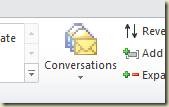

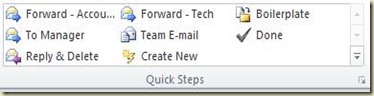
![clip_image002[6] clip_image002[6]](https://blogger.googleusercontent.com/img/b/R29vZ2xl/AVvXsEixNy-mMC-2FLwnSyRXM4mbcjikGmkl2jMhCiLLzenKnt2hQCDbEtI7Y28xl__B6rAkPgHVZNUWcCKJuWI9UpiMQPaDXbcGyEPsv6-DSQrlJkLIMoxRpudc9BsgvMQQSyNewcCIoA/?imgmax=800)
![clip_image002[4] clip_image002[4]](https://blogger.googleusercontent.com/img/b/R29vZ2xl/AVvXsEgw6T91o6-vTnB5dIRRXfbD5lD_oWRrttrl-nMtaG-gm4de2xr68HLnzAijOLvOfX9iD04bvNq7mafXwp9GQ6Isd8P24BNbSM38vn9_nJi0Joj_HE5cg2tgiGKoWsevf0wia9CJKw/?imgmax=800)

![clip_image005[4] clip_image005[4]](https://blogger.googleusercontent.com/img/b/R29vZ2xl/AVvXsEh9oEnekE1YBsTXro1Wg-NQznWIE6QovTapvmF5NYajpmntCuGTgd0yoK5Z55YhrH00Nzr2kdK9ft1zWQAhGEY1Wy9_8hCFTSnzrpIFeB5H4010qr6peNoBxEhqT1AdBTpENDV6Bg/?imgmax=800)


